
A virtual data room (VDR) is a great tool to leverage when evaluating deals, executing transactions, or managing a portfolio.
To create your free VDR on Capcade, simply apply for early access and register.
Registration is super easy and takes less than 60 seconds, but a full walkthrough can be found here.
To skip the line for early access, just fill out this quick survey — it’s also very simple (Typeform verifies it only takes 2 minutes).
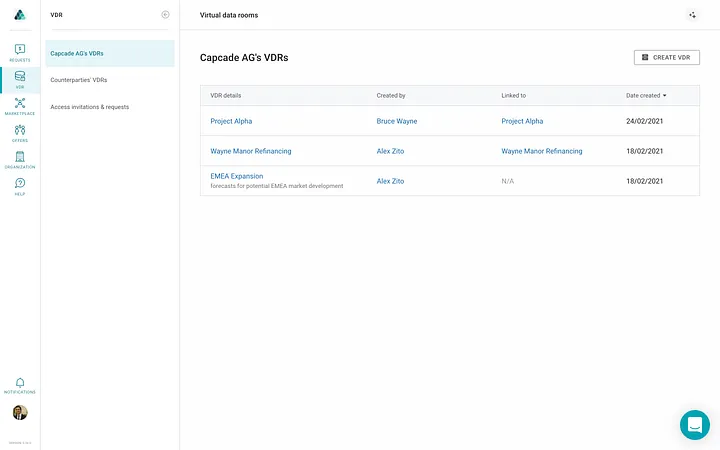
Once you are set up on Capcade, you can open your first VDR.
A walkthrough for setting up your organization and team members can be found here.
You can use Capcade with just one user or with a whole team of internal users, advisors, and counterparties.
Steps to open a VDR:
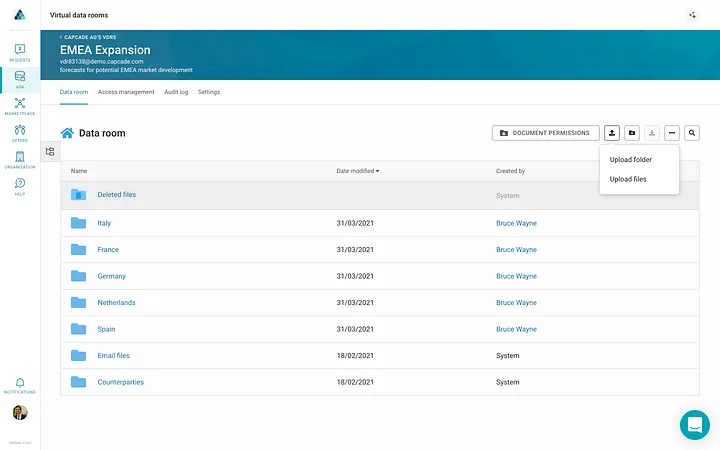
Populating your VDR is straightforward:
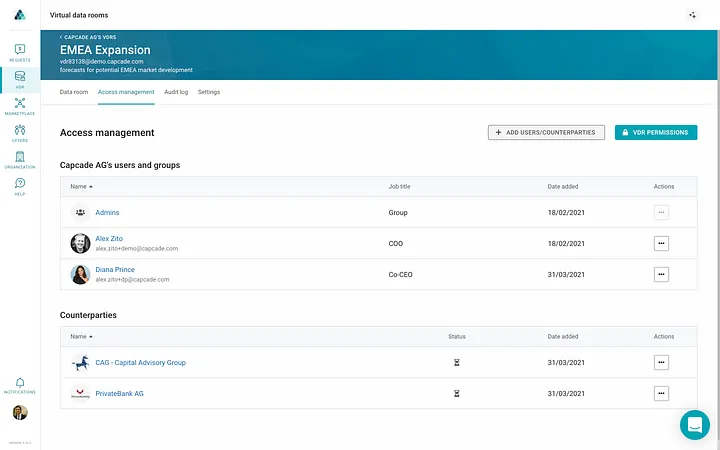
Once your VDR is open, you can invite colleagues or external parties to help organize or review documents.
Steps to grant access:
📌 Note: Anyone added to your VDR must be registered on Capcade. They’ll go through the same quick registration process.
💡 Anytime you invite an organization to Capcade, they skip the line for free access, and you get upgraded to premium features.
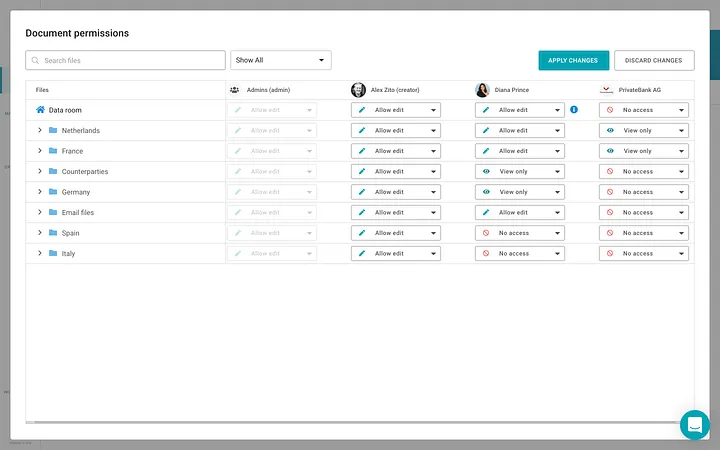
Once colleagues and external parties are added to your VDR, you can set their document permissions.
⚠️ Important: Document visibility is always off by default — ensuring there’s no accidental data leakage. You must manually enable file/folder viewing rights.
Steps to manage visibility:
There are 4 levels of access:
(Tip: Edit rights are great for colleagues or advisors who can manage a section, or even the entire VDR, on your behalf.)
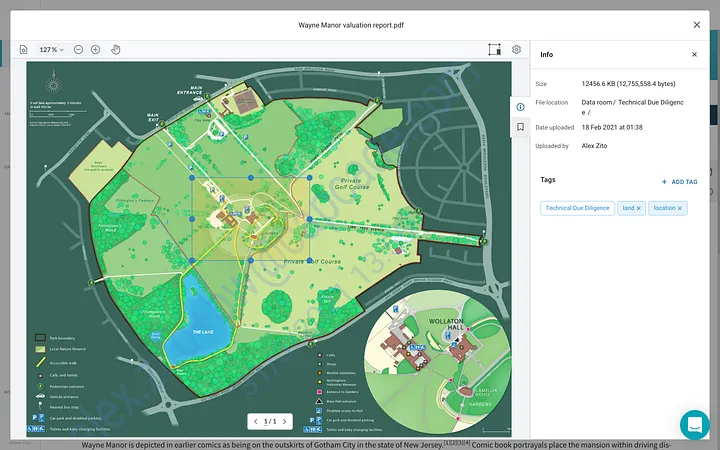
Capcade also offers advanced features including: